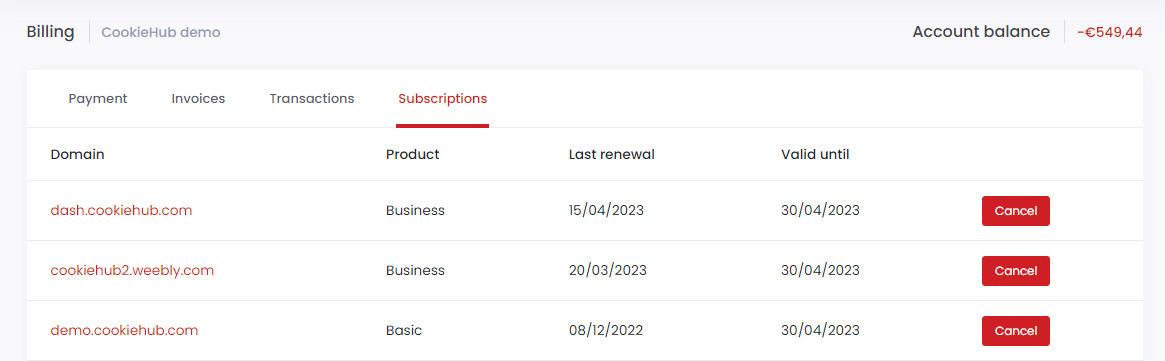Billing
Accepted payment methods
CookieHub accepts credit cards, PayPal, and wire transfers as payment methods.
Credit cards
Using a credit card is the most convenient way to pay for CookieHub, as the system will automatically process the payments and update your account balance. This means that you don’t have to worry about missing a payment or manually topping up your balance. Additionally, credit card payments are processed instantly, so you can start using CookieHub immediately after payment.
Adding new card
To add a new credit card, click on the “Add new credit card” button in the Billing section. You will be redirected to a secure payment page to enter your credit card information. The payment information is securely stored with our payment processor, Stripe.
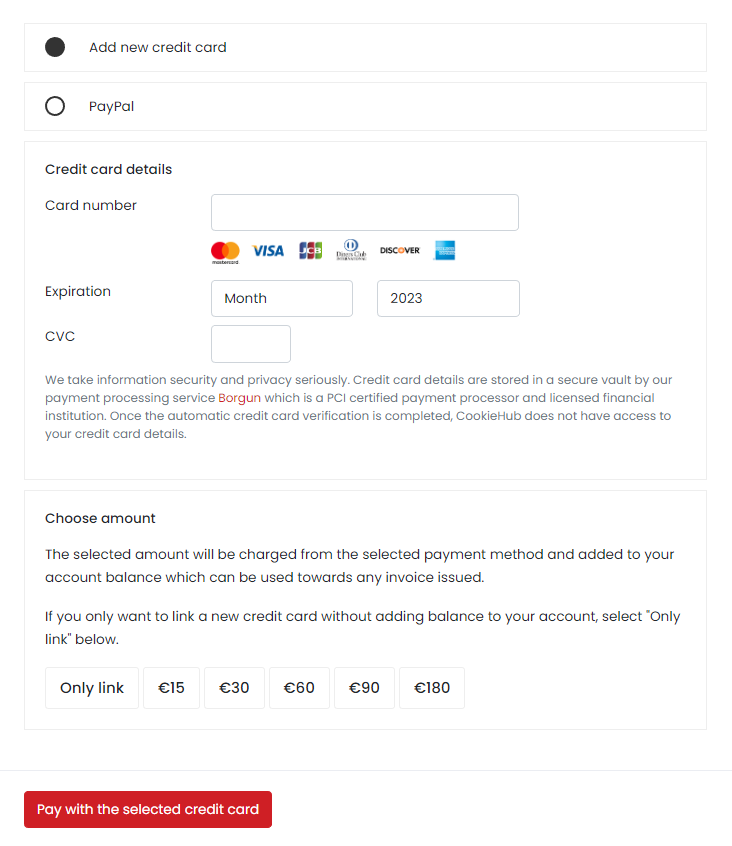
Security
We take security seriously, and all credit card transactions are processed by Teya, which is certified as a PCI Level 1 Service Provider, the most stringent level of certification available.
Troubleshooting
If you experience any issues adding a new credit card, please ensure that the credit card information is correct and try again. If you continue to have issues, please contact our support team.
PayPal
You can pay one invoice at a time using PayPal or top up your account balance using PayPal.
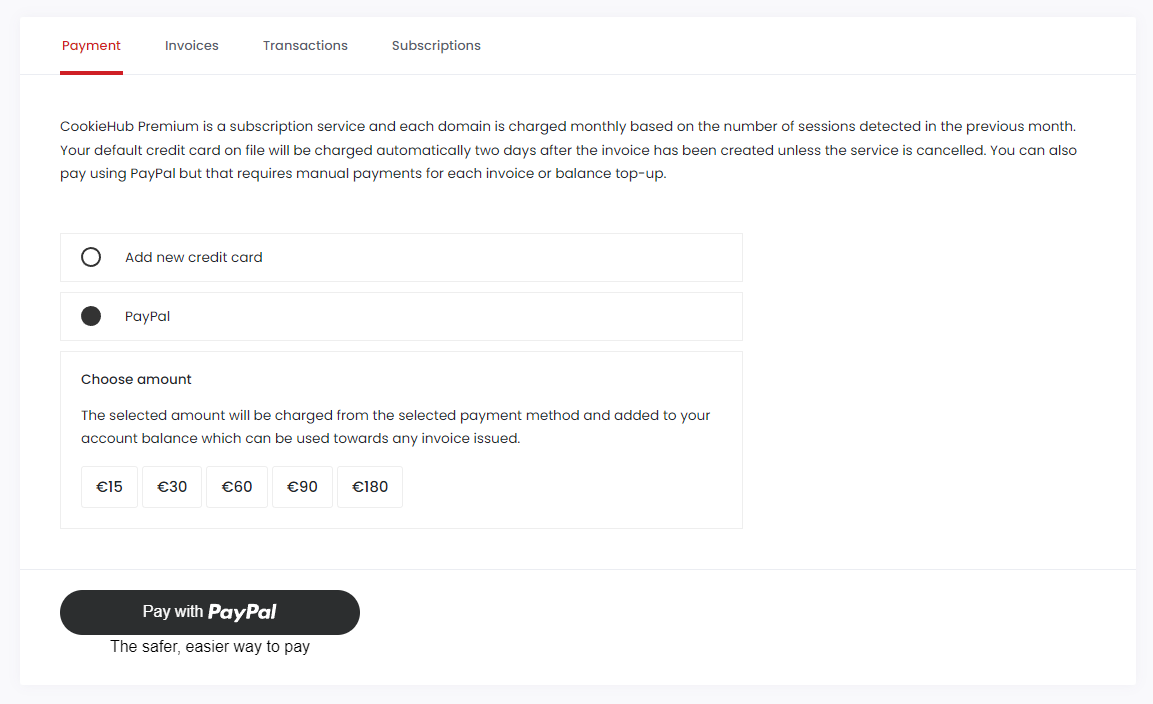
Wire transfer
Wire transfer payments are available upon request. Please ensure that the reference number is included in the transfer so that the payment can be processed automatically.
Balance
The account balance is displayed in the top right corner of the Billing section. It shows the current balance on the account.
Balance top-up
The account balance can be topped up using any payment method supported, including credit card and PayPal.
Invoices
Invoices can be viewed in the Invoices tab of the Billing section. You can view the payment status of each invoice and download a PDF version of paid invoices.
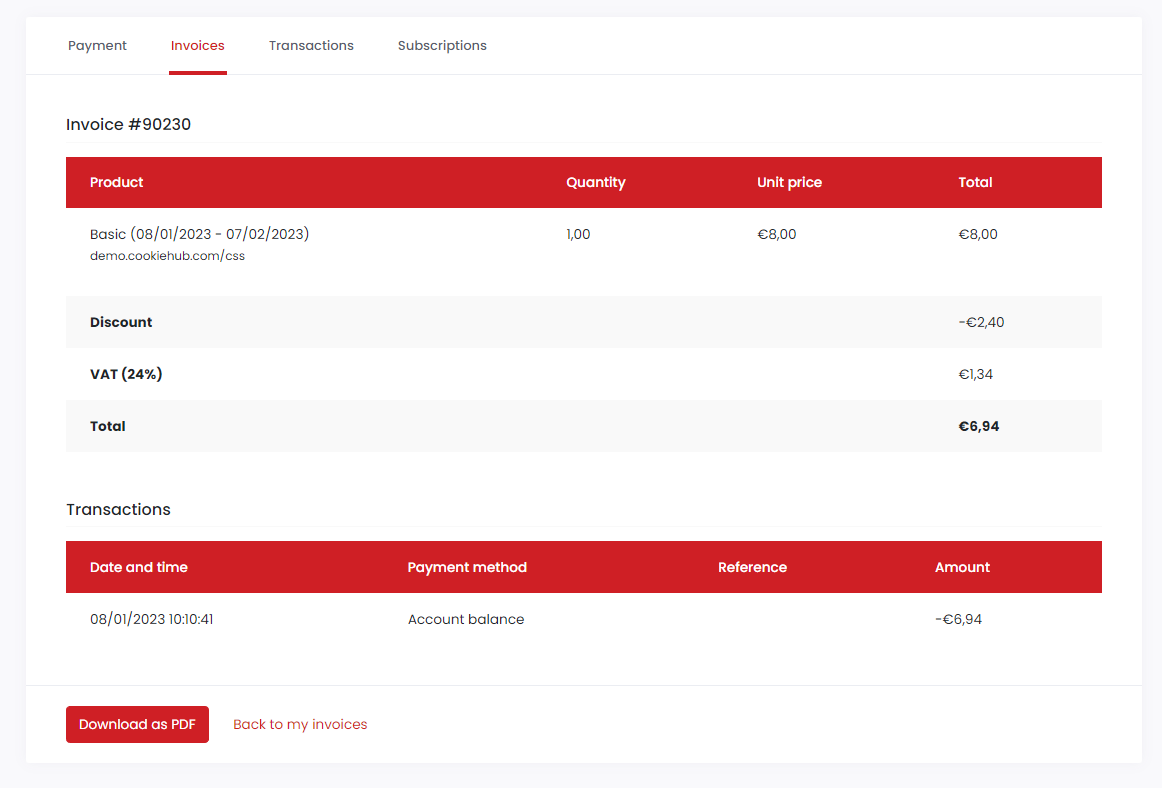
Transactions
All invoice transactions and payments are listed in the Transactions tab of the Billing section. This allows you to see all payment activity associated with your account.
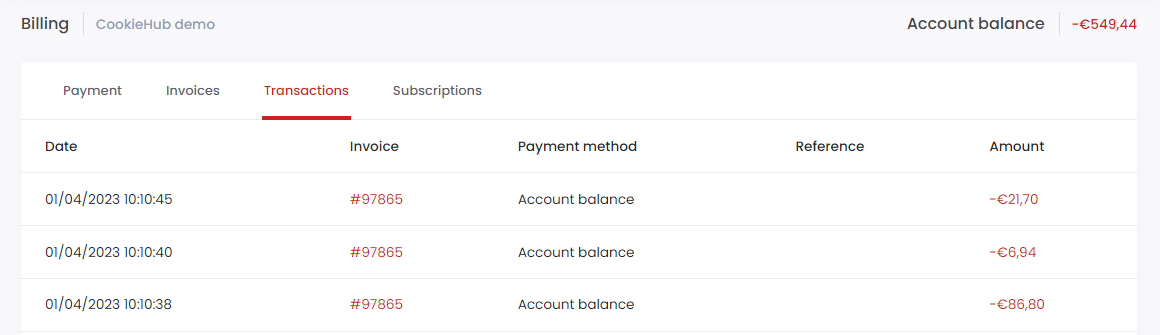
Subscriptions
Active subscriptions are listed in the Subscriptions tab of the Billing section. The next renewal date is displayed for each subscription and there is a button to cancel the subscription.