Cookie management
The Cookies tab displays a list of all cookies detected on your website, along with detailed information about each of them. From this tab, you can move cookies between categories, add descriptions for each cookie, and edit their settings.
To edit a cookie, click the "Edit" button next to it. This will open a dialog where you can change the cookie's group and add a description. To move a cookie to a different group, select the new group from the drop-down menu. To add a description, type it in the input field provided. Click "Save" to save your changes or "Cancel" to discard them.
Cookies correctly set up (not set prior to user consent):
Cookies that are flagged with a green check icon have been correctly set up and have been verified to be not set until the user has consented to the associated category.
Cookies NOT correctly set up:
Cookies that are flagged with a red X need attention as they are set prior to user consent or have not been placed in a category yet. If any of the cookies are necessary or preference cookie, move it to the necessary or preference categories to clear the flag.
Please refer to the Installation troubleshooting guide to figure out why it's being flagged.
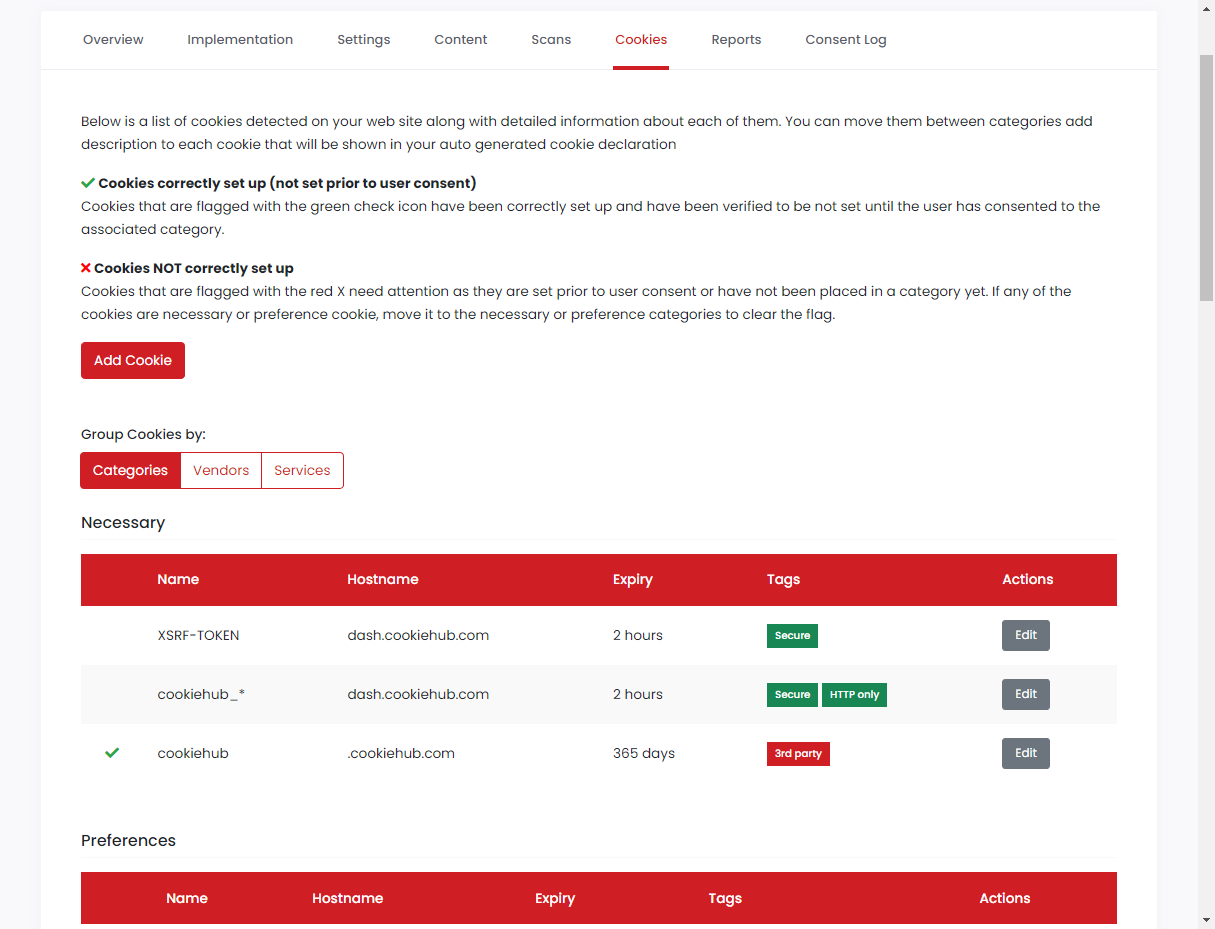
FAQ
Is it possible to add cookies manually?
Absolutely, you have the option to do so. If there are cookies that our scanner missed and you're aware of them, you can manually add them. Click on the 'Add Cookie' button. This will open a dialog window where you can input all the necessary information for the cookie. It's important to fill in the mandatory fields, including Name, Hostname, Path, Expiry, and Category.
Is it possible to modify a cookie?
If you added the cookie manually, you have the flexibility to edit all of its values. However, if the cookie was automatically detected by our cookie scanner, you can only make changes to the category and description.
Is it possible to remove a manually added cookie?
If you manually added the cookie, you can delete it. However, if it was automatically detected by our cookie scanners, it cannot be deleted. Nevertheless, you have the option to hide automatically detected cookies from the declaration list.
Is it possible to hide a cookie in the declaration list?
Yes, locate the cookie you wish to hide, and click 'Edit.' A dialog window will appear, allowing you to enable the 'Hide from cookie declaration' option.
Is it possible to relocate cookies to different categories?
To move a cookie to another category, select 'Edit' for the specific cookie you want to reassign. A dialog window will appear, and within it, you can choose a new 'Category' from the dropdown menu. Be sure to save the cookie details by clicking the 'Save' button.
Why do some automatically detected cookies appear as uncategorized and lack descriptions?
Our cookie database contains descriptions and categorizations for cookies. When a cookie is labeled as 'Uncategorized' and lacks a description, it typically means that this specific cookie has not yet been added to our database. We continually work on enhancing our cookie database, and it's a rare occurrence for widely used cookies to be absent from it. If you come across an uncategorized cookie that you believe should be part of our database, please don't hesitate to notify us through our support system, and we will promptly include it in our database.